 Internet Explorer 7.0 is the long awaited tabbed web browser by Microsoft. Nearly four years after the release of Internet Explorer 6.0, in the face of growing competition from Mozilla's Firefox, Microsoft has finally given the old IE platform a facelift. Optimized design along with new cool interface, favorites centre, search box, RSS feeds and most importantly easy to use tabbed browsing are the exclusive features of this new internet explorer.
Internet Explorer 7.0 is the long awaited tabbed web browser by Microsoft. Nearly four years after the release of Internet Explorer 6.0, in the face of growing competition from Mozilla's Firefox, Microsoft has finally given the old IE platform a facelift. Optimized design along with new cool interface, favorites centre, search box, RSS feeds and most importantly easy to use tabbed browsing are the exclusive features of this new internet explorer.You must have Windows XP Service Pack-2 (SP2) in order to install Internet Explorer 7.0. But still you will face a problem while installing this new Internet Explorer if your copy of Windows XP is not a genuine (non-pirated) one, since IE 7.0 installation requires genuine windows validation!!! So what to do??? Don’t worry… There are some tricky steps through which you can install IE 7.0 even inyour pirated copy of windows XP bypassing the genuine windows validation. You just have to follow the following steps one by one:
- Download Internet Explorer 7.0 installer from the Microsoft site. You have to choose Windows XP Service Pack 2 (SP2) as your operating system. Remember you can’t install IE 7.0 if service pack 2.0 is not installed in your operating system. And if you are facing genuine windows validation problem while downloading IE7 installer from the Microsoft site, can also download this installer alternatively from here or directly from here.
- Download WinRAR and then install it if you don't have! Extract the downloaded Internet Explorer setup file (IE7-WindowsXP-x86-enu.exe) using WinRAR to a directory (IE7-WindowsXP-x86-enu).
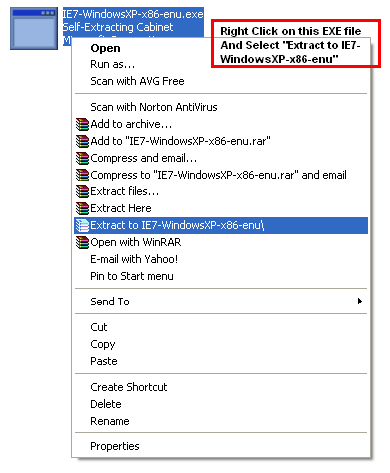
- There will be a folder named 'update' inside the extracted IE7-WindowsXP-x86-enu folder.
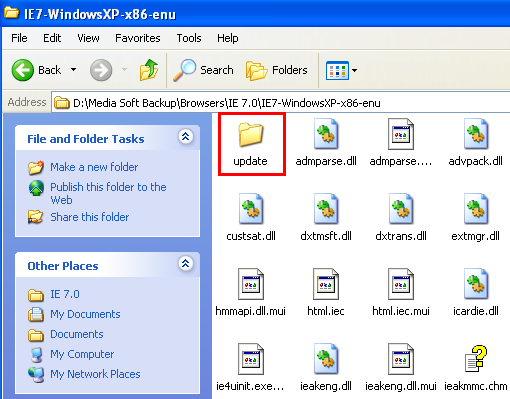
Now download the patched iecustom.dll and then copy-paste it inside the update folder (IE7-WindowsXP-x86-enu\update\) and click yes when asked to overwrite.
- Now, download normaliz.exe . Then copy this exe file and paste it in your “c:\” drive.
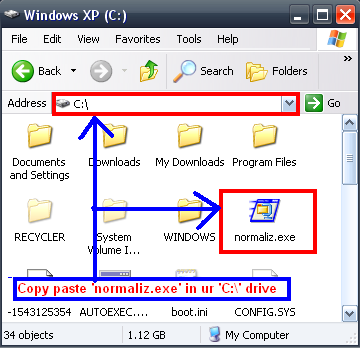
- Run ‘update.exe’ inside the update folder inside the extracted IE7-WindowsXP-x86-enu folder. (not iesetup.exe!!!).
 At the end, you have to choose ‘Restart Later’ (not Restart Now) option to finish the running process of the exe file.
At the end, you have to choose ‘Restart Later’ (not Restart Now) option to finish the running process of the exe file.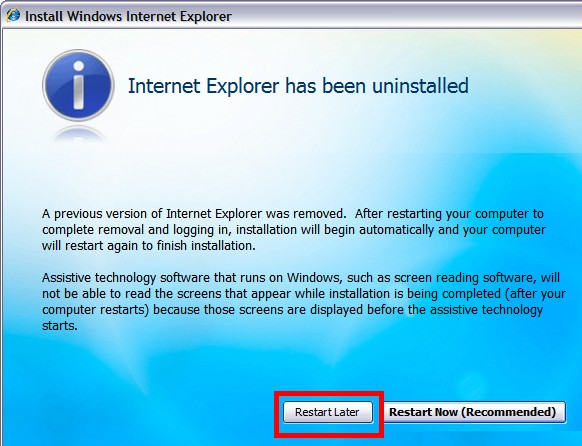
- Now you have to download normaliz.dll and then you have to copy-paste the downloaded normaliz.dll to the “c:\windows\system32\” directory (in order to prevent problems with the file not being found after the installation). And then reboot/restart your pc.
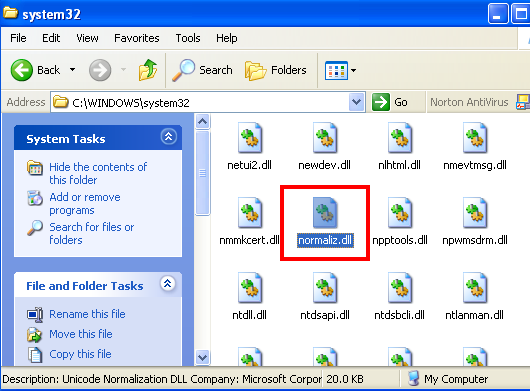
- After rebooting your pc, you may face a problem with a file callednormaliz.dll that can not be found by explorer.exe. If you’re having this problem, you will find your desktop blank.(If you are not facing this problem then just go to step 8) In order to fix this problem, you have to do the following things one by one:
- Press ctrl-alt-del to go to the task manager.
- Go to “File -> New Task (Run…)” in the task manager.
- Type: ‘C:\normaliz.exe’ (excluding quotation marks) in the ‘open’ field and then press the ‘ok’ button.

- ‘WinZip Self-Extractor - normalize.exe’ window should popped up and then press the ‘unzip’ button.

- Reboot your pc and yahoo!!! now you can see your desktop contents!!!.
- Now you have to run ‘xmllitesetup.exe’ in the update folder. This step is very important, because somehow if you forget to run this ‘xmllitesetup.exe’ , IE 7.0 will be installed in your PC without it's toolbar!!!
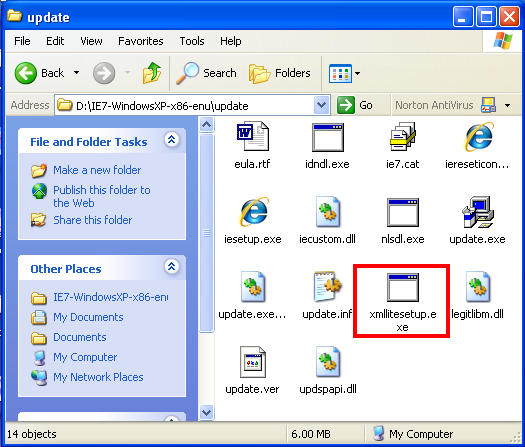
- Then reboot your pc again, run Internet Explorer…and you are done!!!
So folks, don’t forget to install Windows Internet Explorer 7.0 in your pc and enjoy the experience of tabbed browsing with lots of new features. And those who are using Firefox, can use a special IE Tab plugin to enjoy browsing in the Internet Explorer environment being in the firefox and switching around from Firefox to IE and IE to Firefox. And thus you can make your web browsing faster and more interesting...



